10 Google Doc Features For Maximum Organization✨
Bet you didn't know Google Docs could do *this*
When it comes to organizing information (notes! research! itineraries!) I rely on Google Docs (or sometimes, Google Sheets!). These are basically the Google equivalent of a Microsoft Word document or Spreadsheet, but their cloud-based location gives them superpowers that make them perfect for organizing practically anything.
Being an efficiency expert, people often assume that I'd be obsessed with OneNote, Evernote or Notion. But the truth is that I have tried them all, and honestly, when it comes to keeping track of information, nothing works as well for me as a Google Doc. I love their simplicity, usability, and the fact that it's so easy to access and share from anywhere, with anyone. Plus, they work well across practically every device and OS, whether people are using iOS, Android, Microsoft, etc. Plus…IT’S FREE. Sometimes, simplicity is the answer, you know?
If you you aren't quite sold on Google Docs for organizing your latest brain-storming session, thesis research, or trip itinerary, perhaps you haven't been introduced to some of Google Docs' best features! These are the ones that will help you reach peak organization:
🚩Adding Bookmarks
You know those colorful little paper flags you dutifully put in your favorite books? These are sorta like that, but digital and better. A Bookmark creates a reference point in your document that can then be hyperlinked to. When the user clicks on the link, they will be brought not just to the document but to that specific page/paragraph/word in the document. This is great for lengthy projects and also really helpful for things like guidebooks or tutorials. To get the link to a specific bookmark, click on it and press the copy button. You can now use that to send someone to that exact point in your document via text, chat, email, and so on. To add one: Insert > Bookmark.
🔊Voice Dictation
All the marketing pros will tell you to "write the way you talk" in order to sound more authentic and casual when writing blog posts or newsletters. A trick that I've found helpful is using Google's voice dictation tool to talk and have my voice translated into text, and with it built right into Docs it's easier than ever. Tools > Voice Typing.
🟩Building Blocks
These are another way that Google Docs can be far more powerful than most people realize. A Building Block is basically an optimized space for common tasks or embedding other documents, such as Meeting Notes or Progress Trackers. Insert > Building Blocks > pick one to insert!
🔽Drop Downs
The internet loooooves the way those dropdown menus appear in Notion (they are really having a moment over on #ProductivityTok), but Google Docs can do the same thing. Insert > Drop Down.
👌🏻Tables
While I wish the Table features in Docs were a bit more powerful and could add numbers or support formulas the way Sheets does, it is still helpful to insert a table into documents when you are trying to organize information, such as a budget, itinerary, or meal plan. Insert > Table.
Pssst! Want help setting up and optimizing The Core Four systems, including your calendar? My next group program will open soon! Join the launch list to learn more about it + stay in the loop.
🔍Search Bar
My favorite thing about storing all my information and research in Google Drive is that all of my files are searchable from the address bar in my Google Chrome Browser. That means when I'm surfing the web, and find an interesting restaurant to visit on my trip to Italy, all I need to do is open a new tab, start typing Italy, and my Italy Itinerary Google Doc will pop up as a top option. One click, and I'm adding the restaurant's info into my Doc.
🎨Custom Colors and Fonts
You can easily customize the look of your Google Doc to meet your needs or preferences, including the default background color and fonts. Two of these can be found under File > Page Setup where you can alter the default background color and switch to a "Pageless" design that is a bit more modern. You can also add new fonts by going to the font drop-down and choosing "More Fonts" from the top of the list.
🔗Hyperlinking
The ability to easily hyperlink throughout your document is another feature that makes Google Docs easy for organizing information. Highlight the text > Right Click > Insert Link > Paste the desired URL destination.
🔢Word Count
If you are writing captions with a character limit or want to monitor your progress on a creative writing project, you might enjoy using Docs built-in Word Count feature, which you can pin down in the bottom left of your screen, so it's visible while you're working. Tools > Word Count > Check the box for "Display Word Count While Typing".
📃Outline
If your document uses headers and subtitles, Docs will automatically create an outline view that can help with navigation. It'll appear in a left sidebar. I love this when creating guides or tutorials, as it creates a "table of contents". View > Show Outline.
Hoping these ten Google Docs tips will help you make the most of it! It’s truly such a powerful platform that can help organize various aspects of your life and work. For more tutorials like this, check out:
9 Ways to Upgrade Your Google Calendar 📅
Organize Your Work with User Profiles 🧑🏻
How to Create Email Templates in Gmail 📧
Are there any features in Google Docs that are making your day?! I’d love to hear about them in the comments and answer any questions you have about Google Calendar optimization. 💬
HOW I CAN HELP:
🙋🏻♀️Ask me a question, submit feedback, or suggest a topic right here.
💻 Bring me on board to design your website, create digital products, and optimize the backend systems for your business with my Project Packages.
📞Have regular calls with me to work through goals, get accountability, plan your next big launch, or talk business strategy with a Call Package.
📝 Visit my Paper Goods Shop for planners, calendars, and more (take 10% off with the code SUBSTACK at checkout).
📊 Visit my Resources Page for free downloads, spreadsheets, and eBooks.




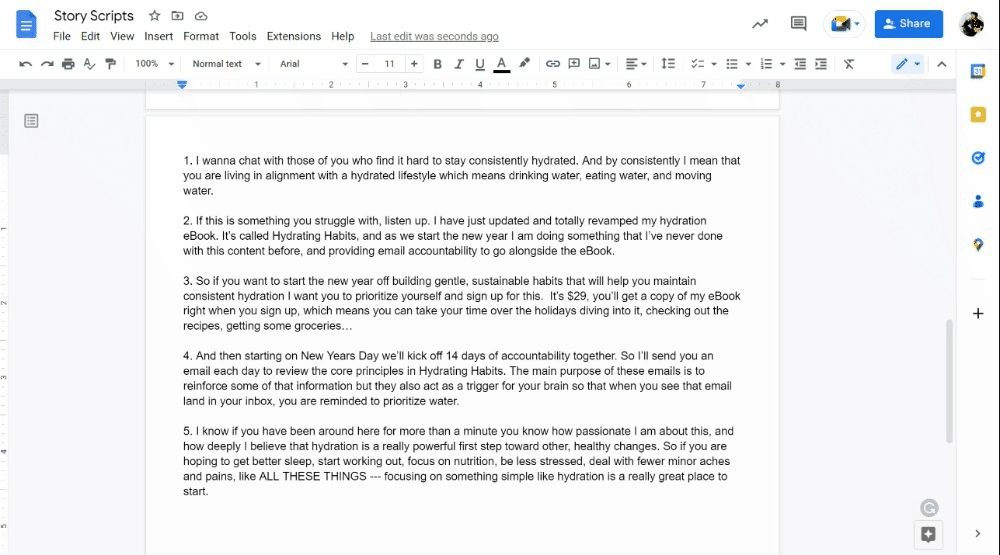

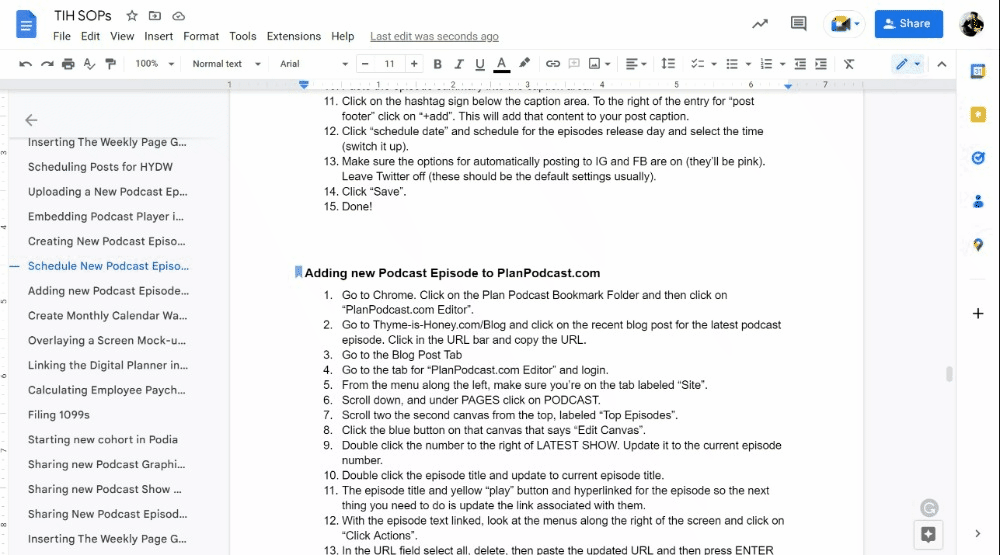


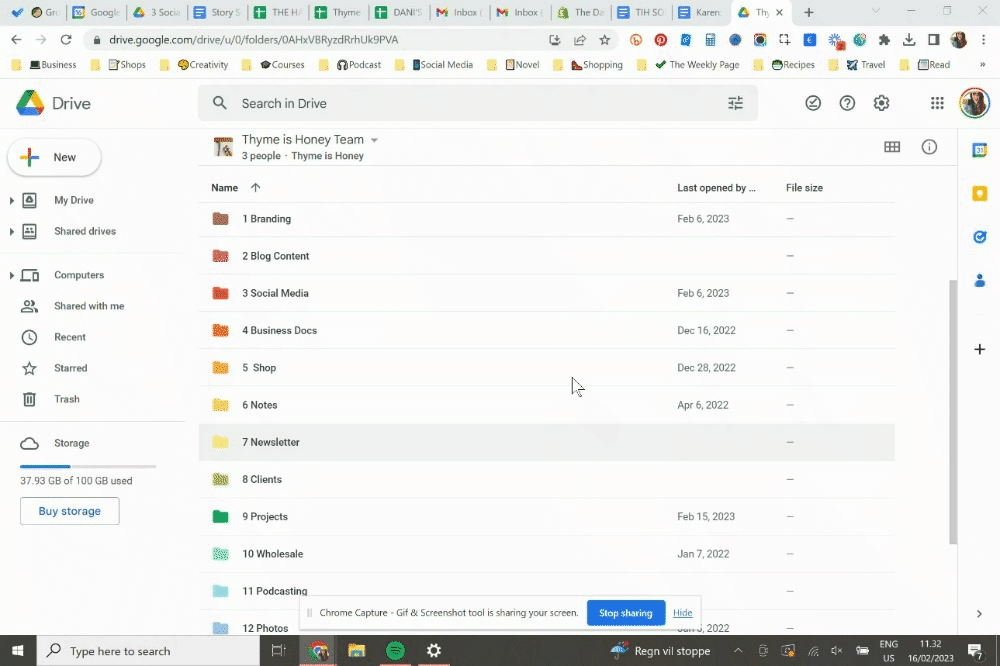




LOVE this peek into your Google drive 👀👀
I’m a big fan of using styles and inserting table of contents at the beginning of all my docs. And I love that the TOC has a refresh button to update any changes or additions to the document.
I also love that I can “publish” any doc, slides, form etc and then use the iframe embed link on web pages. I recently used an embedded agenda, embedded presentations and an embedded eval form to complement meeting materials on the event website which allowed the content creators to continue to collaborate right up until the event and I wasn’t scrambling at the last minute to update web pages.