How to Create an SOP Document in Google Docs 📋
A Simple Way to Document Processes for Life or Work
One of my best tips for saving time + energy is to create an SOP document — for your business, your life, your hobbies — whatever you spend your time on! SOP stands for Standard Operating Procedure, but you could call yours whatever you want. This is where you can type out the steps and organize relevant info for the recurring tasks and processes you do regularly.
These are some of the benefits of having an SOP document:
😣 Reduces the friction of completing a task, so you’re more likely to do it.
⏰ Saves you time + mental bandwidth! You know those tasks that you have to look the steps up for every time and 30 minutes later you’re down an internet rabbit hole? Yeah, this helps with that.
🤝🏻 Makes it easy to share the information with an assistant, team member, or family member. Especially if you utilize Bookmarks (see below!) so you can create a link to a specific spot in your document that you can then share in chat, text, or email.
Below is my tutorial that will show you how I set up and optimize my SOP Document in Google Docs. See below for all the steps typed out.
⭐ The Basics:
Go to Google Docs and start a new document.
Review some of my tips for Google Docs to get the document set up and formatted the way you want it (you can customize the margins, background color, fonts, etc).
Give the document a name. I call mine “SOPs” (standard operating procedures).
💻 Start Adding Info:
The next time you’re doing a recurring task (issuing a refund, updating your website, filing taxes, adding a new product, creating social media graphics, etc.) open this document.
Put a short title for the tutorial (i.e. “Updating Website Banner”). Highlight it, and designate it as a Header by going to the text formatting drop-down (to the immediate left of the font style selector).
Type out any helpful steps, links, or information. I format mine as numbered lists.
Tip: Link directly to folders or templates. For example, if there are specific Canva designs you need pulled up when creating your monthly social media graphics, link to them in your SOP document so you can open them with one click.
🔖 Add a Bookmark:
Once you have some of your steps typed out, you can add a bookmark so it's easily linkable.
Click where you'd like to insert the bookmark.
Go up to "Insert" and scroll down to "Bookmark" (near the bottom).
Click on the bookmark icon to delete it or copy the URL for sharing.
📃 Turn on Outline View:
If you use headers in your document, Docs will automatically create a Outline View that you can toggle on.
First, go to View > check Show Outline to enable the Outline View.
You can now navigate through your tutorials by their header.
You can then toggle it on and off using the icon that appears in the left panel.
🔍 Search the document for keywords:
If your document gets large, it can be helpful to know how to quickly search it for keywords or phrases in order to quickly find specific tutorials.
With the document open, tap:
Ctrl + f on Windows and Chromebook
⌘ + f on a Mac
Put your search term/phrase into the “Find in document” bar, it will then return results and tell you how many times that word/phase appears in the document.
You can then use the 🔼🔽 buttons to navigate to each result.
🥰 Locate Your Document Using Google Chrome Address Bar:
Open Google Chrome.
Click in the address bar and start typing the name of your document or a keyword from the document's title (i.e. SOP).
If your document exists in your Google Drive, it will show up as one of the top results.
Click on it to open it.
I love this tip for being able to access my SOP document (and others!) quickly, but having your SOP doc safely stored in a Bookmark Folder can help, too.
HOW I CAN HELP:
🙋🏻♀️Ask me a question, submit feedback, or suggest a topic right here.
💻 Bring me on board to design your website, create digital products, and optimize the backend systems for your business with my Project Packages.
📞Have regular calls with me to work through goals, get accountability, plan your next big launch, or talk business strategy with a Call Package.
📝 Visit my Paper Goods Shop for planners, calendars, and more (take 10% off with the code SUBSTACK at checkout).
📊 Visit my Resources Page for free downloads, spreadsheets, and eBooks.



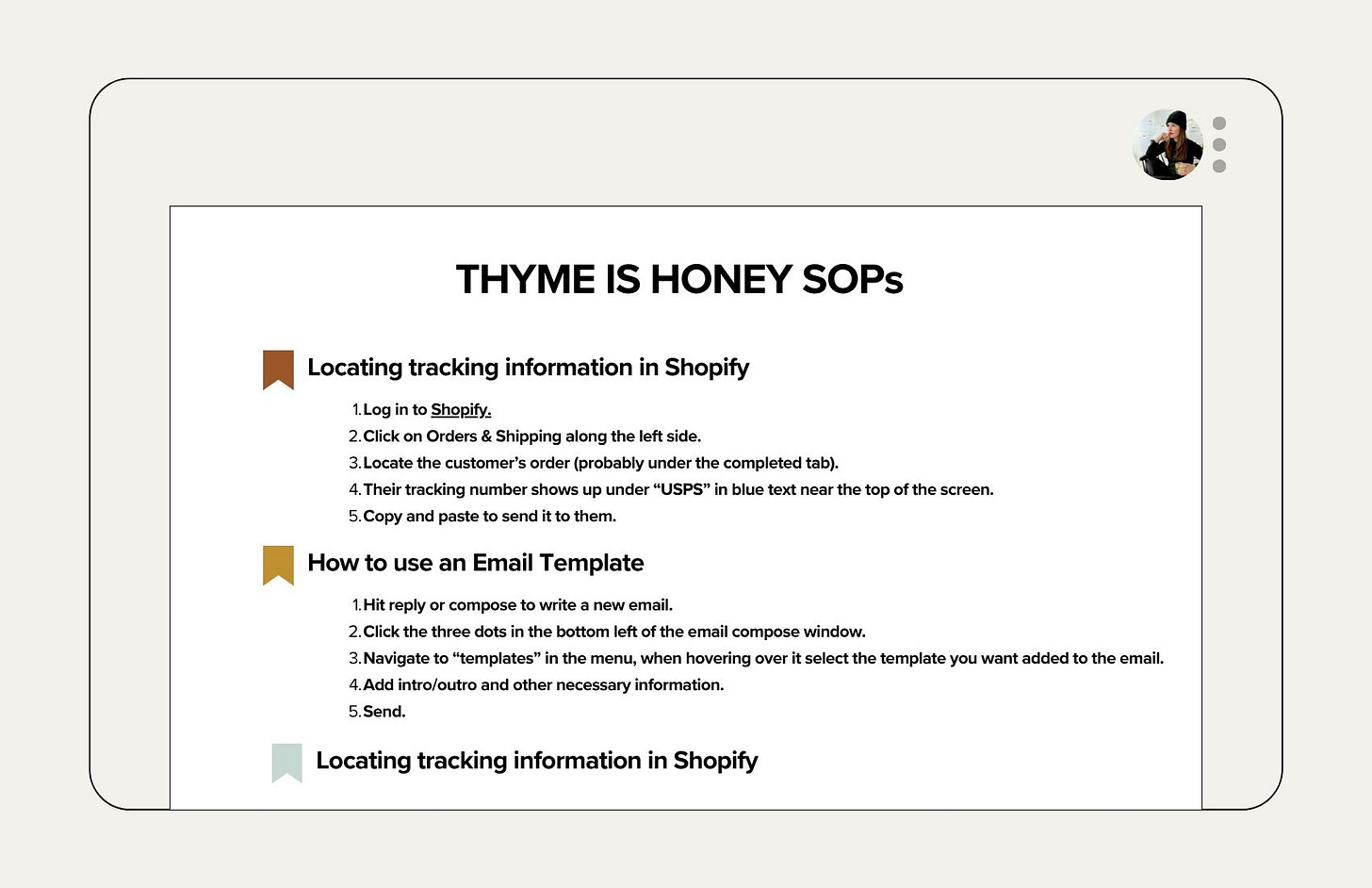
I never thought to add a bookmark... How useful! Thanks for this! It will help make writing SOPs more helpful and less of a pain.