How to Fix the iPhone Photos App in iOS 18📱
Restore order to your phone's photo library with these simple steps
I waited a couple months to install the new iOS 18 update and then instantly regretted it.
Mostly because I’m very type-a (shocking, I know) about how the photos in my phone are organized and I have a specific method for curating them into a tidy little collection. It relies on being able to quickly and easily sort my photos by date and view my Favorites album.
The new app totally messed up my workflow— adding a lot of clutter to the main screen, burying the Favorites Album, and making the thumbnails tiny. I actually found myself starting to avoid opening the Photos App altogether because it broke my brain so completely whenever I looked at the interface.
However, I finally fixed it! And these are the 10 steps I followed to restore order:
Open the photos app on your phone.
You want to be on the main screen, so if you see an “X” in the top right corner, click on it until you are on the main screen.
From the main screen, scroll down to the very bottom until you see “Customize and Reorder”. Click on it. (if you don’t see this, you’re not on the main screen).
This list menu will allow you to check or uncheck “areas” you want to view on the main screen of the photos app. By default, this update has most of them checked. I unchecked everything except Pinned Collections, Albums, and Media Types. This should give you the feel of the old Photo App — but check whichever ones you want to be able to see.
You can also drag and drop these items to change the order by long-pressing the three bars (hamburger menu) to the right of each item. I want to be able to quickly access my Favorites album, so I arranged mine top-to-bottom as Pinned Collections, Albums, Media Types.
Once you have that “list” organized how you want it, click the X in the top right corner to close out (don’t click “reset” in the top left, as that will revert it to the default settings).
Your photos home screen should now look much more like it did before the update but you can follow one more step to organize it further.
To the left of “Pinned Collections” you should see blue text that says “Modify”. Click on that.
It should then show you a list of all your “Collections”. Just like the previous list, you can add/remove or drag and drop Collections until it suits you. I arranged mine as “Favorites” “Videos” and “Screenshots”, which are the three collections I need to access the most often.
Same as before, X out of that screen and the “Pinned Collections” area should now be organized how you prefer.
Change the size of the Photo Thumbnails.
Unfortunately the clutter and order of things in the new app wasn’t the only issue. It also changed the default size of the thumbnails, displaying 5 columns of photos. I always kept mine set to “three photos across” so that the thumbnails were always easy to see at a glance.
Fortunately I also figured out how to adjust this in iOS 18 with these simple steps:
From the Photo App main screen scroll up into your photos until you see a floating bar appear across the bottom that has Up/Down arrows and then the text “Years, Months, All”. Click on the Up/Down Arrows along the left side.
Click “View Options” from the bottom of that menu.
Click “Zoom In” once and it should go from 5 columns to 3. If you tap it again, it should go to one photo. I kept mine on the 3-column option, which increases the Thumbnail size and makes them much easier to view.
Note: from that Up/Down Arrow menu you can also change the aspect ratio (this is great if you want the thumbnails to show the entire photo instead of just a square, sort your photos by Month/Year, filter by edited/favorited/screenshots etc.,
Ahhh, that’s better, isn’t it? I generally try to be a good sport about updates — because eventually I grow to like the changes and understand their reasoning — but this update just made no sense to my brain and really interrupted the routine I had in place for keeping my photos cleaned up. Speaking of which — would you appreciate a tutorial in the New Year that shows you how I keep my iPhone Photos organized?
If you’re looking for more tips for adjusting your phone after the iOS 18 update, this article from The Washington Post was helpful and covers some additional areas such as the Control Center and Emoji sizes.
HOW I CAN HELP:
🙋🏻♀️Ask me a question, submit feedback, or suggest a topic right here.
💻 Bring me on board to design your website, create digital products, and optimize the backend systems for your business with my Project Packages.
📞Have regular calls with me to work through goals, get accountability, plan your next big launch, or talk business strategy with a Call Package.
📝 Visit my Paper Goods Shop for planners, calendars, and more (take 10% off with the code SUBSTACK at checkout).
📊 Visit my Resources Page for free downloads, spreadsheets, and eBooks.






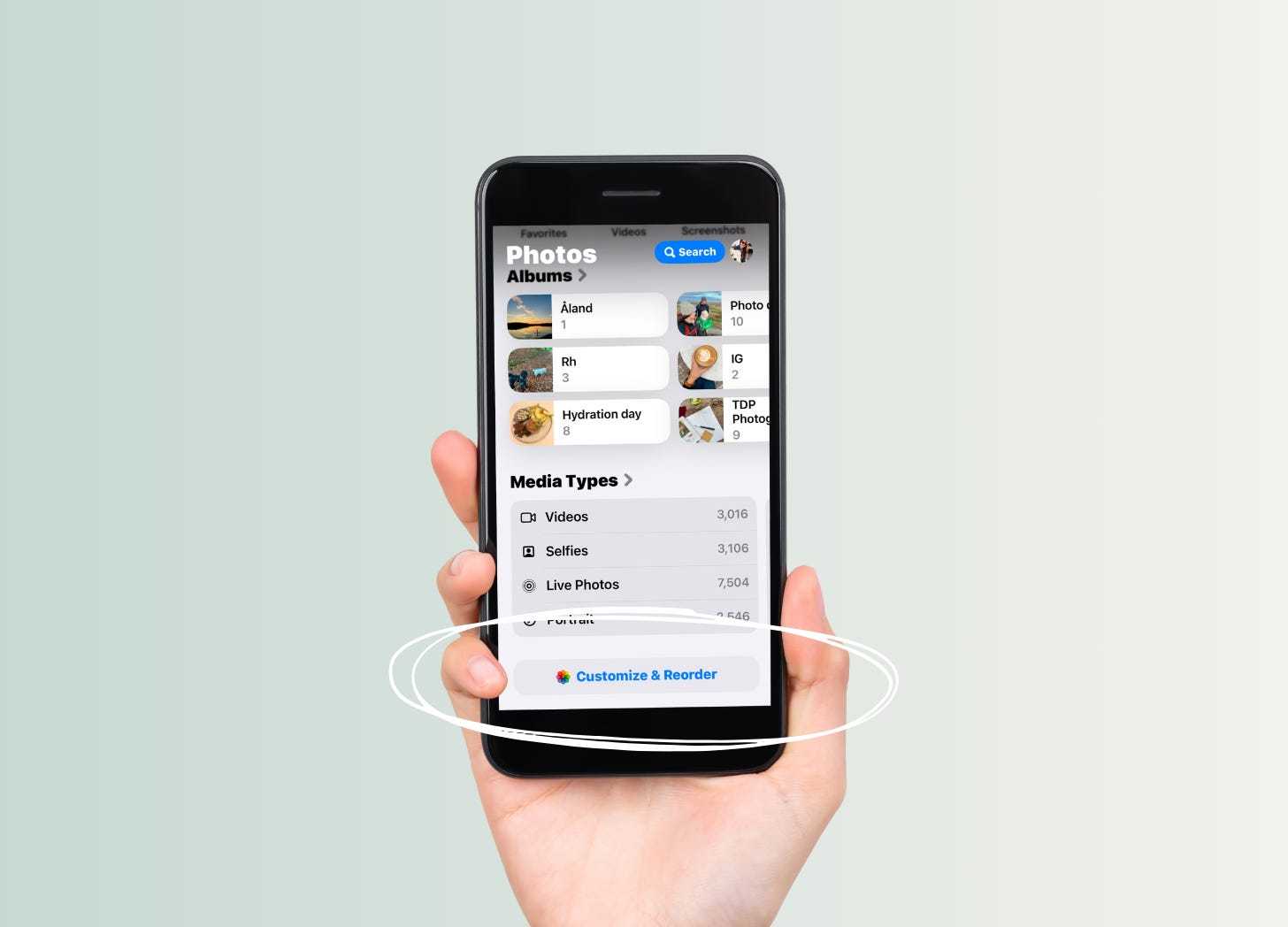


THANK YOU!!!
Omg this is soooo helpful! I have been beyond frusturated by the new update that I haven’t even wanted to look through my photos! Thank you for making this! 💖 and yes to the phone photo organization tips!